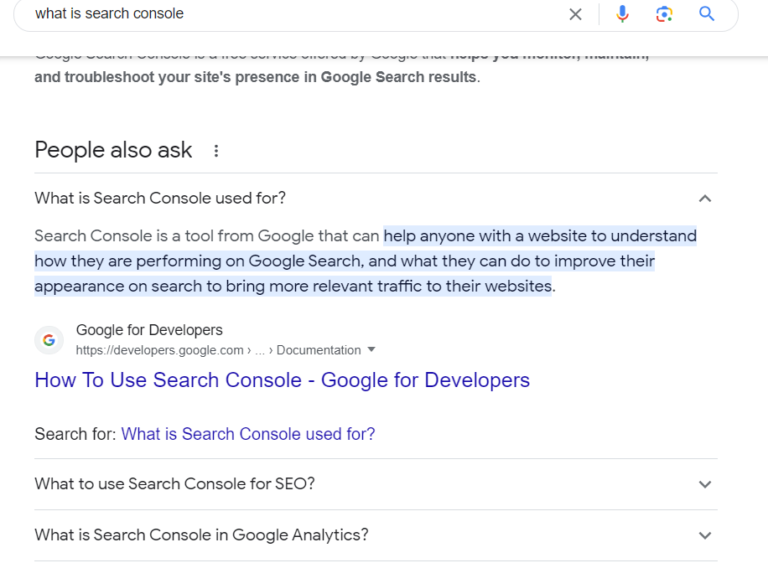How To Delete Teamspace In Notion
Introduction to Teamspace in Notion
Teamspace in Notion is a collaborative workspace that allows teams to work together on projects, share information, and stay organized. It is a powerful tool that combines note-taking, task management, and database functionalities into one platform. Teamspace in Notion provides a centralized location for team members to access and collaborate on documents, databases, and other resources.
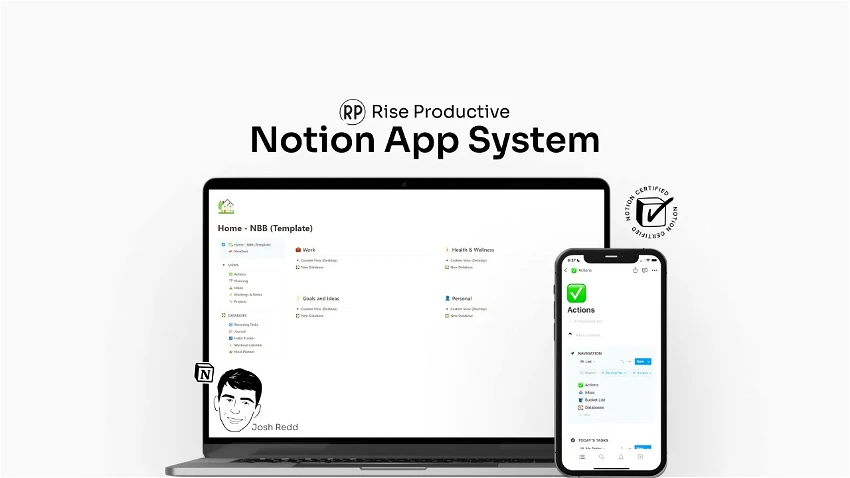
Notion’s Teamspace feature is designed to enhance team productivity and streamline communication. It allows team members to create and share pages, assign tasks, set deadlines, and track progress. With its intuitive interface and customizable templates, Teamspace in Notion can be tailored to fit the specific needs of any team or project.
Reasons for Deleting Teamspace in Notion
While Teamspace in Notion offers numerous benefits for team collaboration, there may be instances where users want to delete a Teamspace. Some common reasons for deleting a Teamspace in Notion include:
1. Project Completion: Once a project is completed, there may no longer be a need for the Teamspace associated with it. Deleting the Teamspace can help declutter the workspace and make it easier to find and focus on active projects.
2. Team Restructuring: If there are changes in team structure or members, it may be necessary to delete a Teamspace and create a new one to reflect the updated team dynamics.
3. Data Cleanup: Over time, Teamspace in Notion can accumulate a large amount of data. Deleting old or irrelevant Teamspaces can help free up storage space and improve overall performance.
4. Privacy Concerns: In some cases, teams may need to delete a Teamspace to ensure the privacy and security of sensitive information. This could be due to changes in data protection regulations or the need to restrict access to certain documents or databases.
Precautions to Take Before Deleting Teamspace in Notion
Before deleting a Teamspace in Notion, it is important to take certain precautions to ensure that important data is not lost and that team members are properly informed. Here are some important things to consider:
1. Backup Data: Before deleting a Teamspace, it is crucial to backup any important data or documents that may be stored within it. This can be done by exporting the content or making copies of the relevant information.
2. Notify Team Members: Inform all team members about the decision to delete the Teamspace and provide them with an opportunity to save any necessary files or information. This will help prevent any loss of data or confusion.
3. Review Permissions: Double-check the permissions and access levels of team members within the Teamspace. Make sure that all necessary individuals have the appropriate access to any relevant documents or databases before deleting the Teamspace.
4. Communicate Next Steps: Clearly communicate the next steps to team members, such as creating a new Teamspace or transferring relevant information to another platform. Provide guidance and support to ensure a smooth transition.
Step-by-Step Guide to Deleting Teamspace in Notion
Deleting a Teamspace in Notion is a straightforward process. Here is a step-by-step guide on how to delete a Teamspace:
1. Open Notion: Launch the Notion application or go to the Notion website and log in to your account.
2. Navigate to Teamspace: Locate the Teamspace you want to delete in the sidebar on the left-hand side of the screen.
3. Access Settings: Right-click on the Teamspace name and select “Settings” from the dropdown menu.
4. Delete Teamspace: In the Teamspace settings, scroll down to the bottom of the page and click on the “Delete this workspace” button.
5. Confirm Deletion: A confirmation dialog box will appear asking you to confirm the deletion. Read the warning message carefully and click on “Delete” to proceed.
6. Verify Deletion: Once the Teamspace is deleted, it will no longer appear in the sidebar. You will also receive a confirmation email from Notion notifying you of the deletion.
How to Archive Teamspace in Notion
Instead of deleting a Teamspace, users also have the option to archive it. Archiving a Teamspace allows you to retain all the content and data within it while removing it from the active workspace. Here’s how to archive a Teamspace in Notion:
1. Open Notion: Launch the Notion application or go to the Notion website and log in to your account.
2. Navigate to Teamspace: Locate the Teamspace you want to archive in the sidebar on the left-hand side of the screen.
3. Access Settings: Right-click on the Teamspace name and select “Settings” from the dropdown menu.
4. Archive Teamspace: In the Teamspace settings, scroll down to the bottom of the page and click on the “Archive this workspace” button.
5. Confirm Archiving: A confirmation dialog box will appear asking you to confirm the archiving. Read the warning message carefully and click on “Archive” to proceed.
6. Verify Archiving: Once the Teamspace is archived, it will no longer appear in the sidebar. However, you can still access it by clicking on the “Archived” tab at the top of the sidebar.
How to Restore Deleted Teamspace in Notion
If you accidentally delete a Teamspace in Notion or realize that you need to access its content again, you can restore it within a certain timeframe. Here’s how to restore a deleted Teamspace in Notion:
1. Open Notion: Launch the Notion application or go to the Notion website and log in to your account.
2. Access Deleted Items: In the sidebar, click on the “Deleted” tab at the top. This will display all the deleted Teamspaces and pages.
3. Locate Deleted Teamspace: Scroll through the list of deleted items and locate the Teamspace you want to restore.
4. Restore Teamspace: Right-click on the deleted Teamspace and select “Restore” from the dropdown menu.
5. Confirm Restoration: A confirmation dialog box will appear asking you to confirm the restoration. Read the warning message carefully and click on “Restore” to proceed.
6. Verify Restoration: Once the Teamspace is restored, it will reappear in the sidebar under the “All” tab. You can now access and use it as before.
Common Issues Faced While Deleting Teamspace in Notion
While deleting a Teamspace in Notion is generally a straightforward process, there may be some common issues that users may face. Here are a few examples:
1. Accidental Deletion: Users may accidentally delete a Teamspace without realizing it, leading to the loss of important data. It is important to double-check before confirming the deletion to avoid this issue.
2. Permission Errors: If there are permission errors or restrictions within the Teamspace, it may prevent users from deleting it. In such cases, it is important to review and adjust the permissions accordingly.
3. Syncing Issues: Notion relies on syncing data across devices and platforms. If there are syncing issues, it may prevent the deletion of a Teamspace. Troubleshooting steps may be required to resolve these issues.
4. Technical Glitches: Occasionally, technical glitches or bugs within the Notion platform may cause issues while deleting a Teamspace. Reporting the issue to Notion’s support team can help resolve these problems.
Troubleshooting Tips for Deleting Teamspace in Notion
If you encounter any issues while deleting a Teamspace in Notion, here are some troubleshooting tips that may help:
1. Refresh the Page: Sometimes, refreshing the page or logging out and logging back in can resolve minor syncing or display issues.
2. Clear Cache and Cookies: Clearing the cache and cookies of your browser can help resolve any temporary issues that may be causing problems.
3. Check Internet Connection: Ensure that you have a stable internet connection while deleting a Teamspace. Unstable or slow connections can cause syncing issues.
4. Contact Notion Support: If you are unable to resolve the issue on your own, reach out to Notion’s support team for assistance. They can provide guidance and help troubleshoot any technical problems.
Alternatives to Deleting Teamspace in Notion
Instead of deleting a Teamspace in Notion, there are alternative options for managing it:
1. Archive Teamspace: As mentioned earlier, archiving a Teamspace allows you to retain all the content and data within it while removing it from the active workspace. This can be useful if you want to declutter your workspace but still need access to the information.
2. Create a New Teamspace: If you need to restructure your team or project, creating a new Teamspace may be a better option than deleting the existing one. This allows you to start fresh while still retaining the original Teamspace for reference.
3. Transfer Content: Instead of deleting a Teamspace, you can transfer the relevant content to another platform or tool. This ensures that the information is not lost and can still be accessed by team members.
Conclusion and Final Thoughts on Deleting Teamspace in Notion
Deleting a Teamspace in Notion should be done with caution and after considering all the necessary precautions. It is important to backup important data, notify team members, and review permissions before proceeding with the deletion. Alternatively, archiving a Teamspace or exploring other options may be more suitable depending on the specific needs of the team or project.
Notion’s Teamspace feature is a powerful tool for team collaboration and organization. By understanding how to delete, archive, and restore Teamspace in Notion, users can effectively manage their workspace and optimize their productivity.