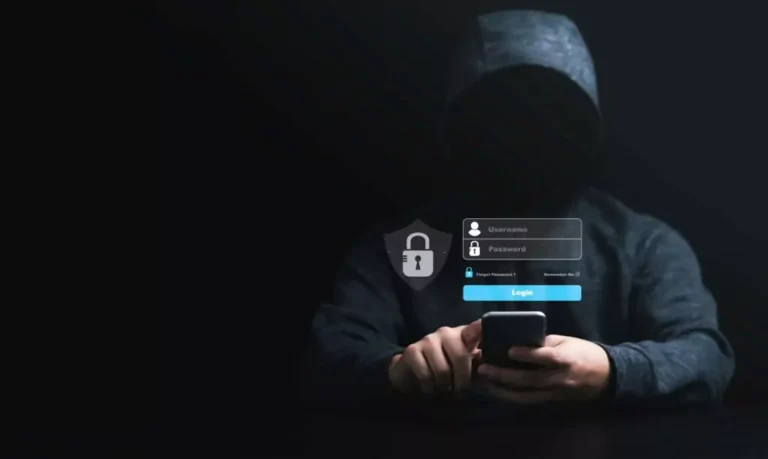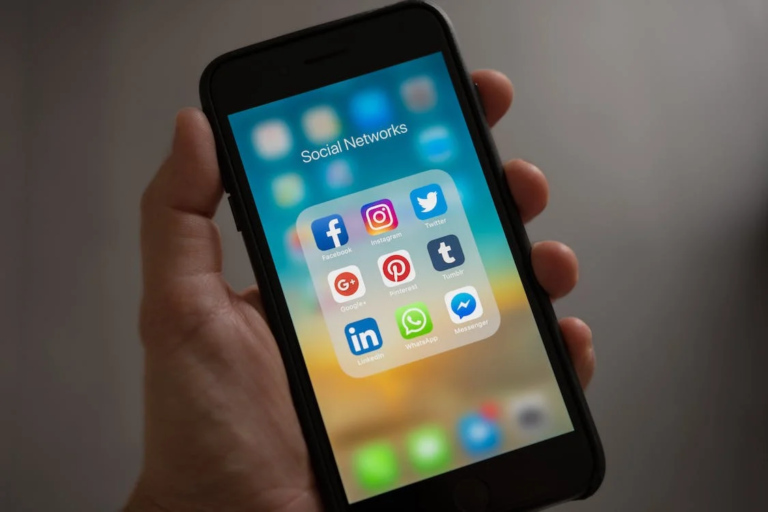How to Reset an HP Laptop Without Password
Introduction:
Forgetting the password to your HP laptop can be a frustrating experience, as it restricts your access to important files and functionalities. However, there’s no need to panic, as there are several effective methods to reset an HP laptop without a password.

In this comprehensive guide, we will explore 8 methods to help you regain access to your laptop. Whether you have a password reset disk or not, we have solutions tailored to various scenarios.
Understanding the Importance of Strong Passwords
In today’s digital age, the significance of strong passwords cannot be overstated. With cyberattacks becoming more prevalent and sophisticated, it is crucial to create strong passwords to protect personal information and prevent unauthorized access to online accounts.
Strong passwords serve as a barrier against hackers who use various methods to crack passwords and gain unauthorized access to sensitive data. Let’s explore the importance of strong passwords and how to create them.
Why are Strong Passwords Important?
Through brute-force attacks or guessing, a strong password is difficult to crack. To find the correct password, brute-force attacks try different combinations of characters. Weak passwords, like “password” or “123456,” are easily guessable, allowing hackers to gain access to accounts.
Data breaches can result from this security risk. On the other hand, strong passwords are essential because they prevent unauthorized access to personal information and accounts .
Creating Strong Passwords
To create strong passwords, several key points should be considered. The first rule of a strong password is to include uppercase, lowercase, and symbol letters as well as numbers. This combination increases complexity, making it more challenging for hackers to guess passwords through brute-force attacks.
Passwords should be at least eight characters long, with a recommended length of 12 or more characters for enhanced security. Avoid easily guessable information such as names, birthdates, or common words, as they can be obtained through social media or other online sources. Moreover, using a password manager can generate strong and unique passwords for different accounts, eliminating the need to remember multiple passwords and ensuring better security .
Resetting HP Laptop Using the Hidden Administrator Account
One of the methods to reset an HP laptop without a password is by using the hidden administrator account. The administrator account has the highest level of control over the device, including the ability to manage other user account passwords.
If a user forgets the password for a certain account on an HP laptop, they can use another admin account to reset the password. Here’s how to reset an HP laptop using the hidden administrator account:
- Reboot the laptop and press F8 when the boot options menu appears.
- Select “Enable Boot Logging” and press Enter.
- Once the computer reboots, open the Event Viewer and look for the “Boot” log to find the last user that logged in.
- Select the user and enter the password normally used to log in to the HP laptop.
This method allows users to regain access to their HP laptop when they have forgotten the password for a specific user account.
Resetting HP Laptop with a Password Reset Disk
A password reset disk is another useful method for resetting an HP laptop without the password. It is a pre-created disk or USB drive that can be used to reset the password for the user account. To use a password reset disk, the user needs to create it before they forget the password. Once the password reset disk is ready, follow these steps:
- Insert the password reset disk into the laptop.
- On the login screen, click “Reset Password.”
- You will need to create a new password for the user account by following the instructions on the screen.
It’s important to note that this method requires the user to create the password reset disk in advance. If the password is already forgotten, this method won’t be applicable.
Using a Windows Installation Disk to Reset the Laptop
If a password reset disk is not available, another option is to use a Windows installation disk to reset the HP laptop. Here’s how:
- Insert the Windows installation disk into the laptop and restart it.
- When the “Press any key to boot from CD or DVD” message appears, press any key to boot from the disk.
- Choose the language, time, currency, and keyboard input, then click “Next.”
- Click “Repair your computer.”
- Select “Troubleshoot” and then “Reset this PC.”
- Choose between “Keep my files” or “Remove everything,” depending on the user’s preference.
- Follow the on-screen instructions to complete the reset process.
Using a Windows installation disk allows the user to reset the HP laptop to its factory settings, removing any existing passwords.
Resetting HP Laptop Using HP Recovery Manager
HP laptops come with HP Recovery Manager, a built-in tool that allows users to reset their laptops to factory settings, including removing passwords. To reset an HP laptop using HP Recovery Manager, follow these steps:
- Restart the laptop and repeatedly press the F11 key until the “Choose an option” screen appears.
- Select “Troubleshoot” from the options.
- Click on “Recovery Manager” and follow the on-screen instructions to reset the laptop.
The HP Recovery Manager is a convenient method to reset an HP laptop when the user wants to return it to its original factory settings.
Factory Reset Your HP Laptop
A factory reset is a comprehensive reset option that removes all personal files, settings, and applications from the HP laptop, essentially restoring it to its original state. This is an effective way to reset an HP laptop without a password when other methods are not feasible. Here’s how to factory reset an HP laptop:
- Back up any important files and data from the laptop as the process will erase everything.
- Go to the “Settings” menu and select “Update & Security.”
- Choose “Recovery” from the left panel.
- Under “Reset this PC,” click “Get started.”
- Select “Remove everything” and follow the on-screen instructions to reset the laptop.
Factory resetting the HP laptop should only be done when the user is prepared to lose all their personal data on the device.
Contacting a Local HP Store for Assistance
If all other methods fail, or if the user is unsure about performing a reset on their own, they can seek assistance from a local HP store or authorized service center. Trained technicians can help reset the HP laptop without a password and provide additional support if needed.
Resetting BIOS Password on HP Laptop
In some cases, users may encounter a BIOS password on their HP laptop, which prevents them from accessing the BIOS settings or booting the computer. Resetting the BIOS password can be more complicated than resetting the user account password. It typically involves accessing the motherboard
FAQs:
What are some useful tips for creating a strong password for my HP laptop?
To create a strong password for your HP laptop, consider these tips:Use a combination of at least 12 characters, including numbers, symbols, uppercase, and lowercase letters.Avoid using dictionary words, common phrases, or simple number combinations like “123456.”
Don’t use easily guessable information, such as birthdates or family names.Consider using password manager tools to securely store and manage your passwords.
I forgot the password for my HP laptop. How can I unlock it without using a password reset disk?
If you don’t have a password reset disk, you can try using the hidden administrator account or Windows installation disk to reset your password. Additionally, you may use third-party software like PCUnlocker to create a bootable CD or USB drive to bypass the login screen and reset your password from within Windows.
How can I reset my HP laptop to factory settings without the admin password?
You can reset your HP laptop to factory settings from the login screen itself. Hold down the Shift key and click the “Restart” option. This will take you to the boot options menu. Select “Troubleshoot” and then “Reset this PC.” You can choose to keep your files or remove everything, depending on your preference.
What should I do if I’ve forgotten the BIOS password on my HP laptop?
For BIOS password reset, you need to know the current password. If you don’t know it, you may have to use a special utility provided by HP or contact the HP support team for assistance.
Can I use a Windows installation media to reset or reinstall Windows on my HP laptop without the admin password?
Yes, you can use a Windows installation media to reinstall or reset Windows on your HP laptop. You will need to create a bootable USB or DVD with the Windows 10 installation ISO file and then boot your laptop from it to proceed with the reset or reinstallation.
Conclusion:
Forgetting the password to your HP laptop can be a common and frustrating issue, but with the methods mentioned in this comprehensive guide, you can easily regain access to your device. It is essential to follow the tips for creating strong passwords and consider creating a password reset disk in case you encounter such a situation in the future. Whether you have a password reset disk or not, the solutions provided here will help you reset your HP laptop and get back to using it without any hassle.