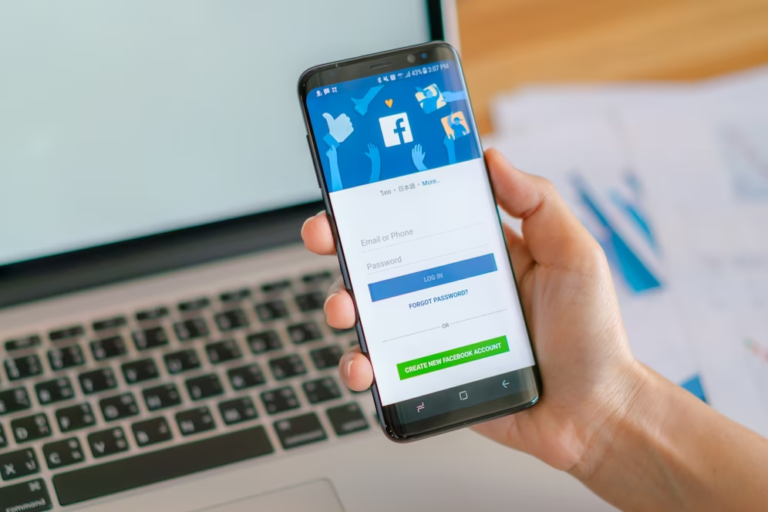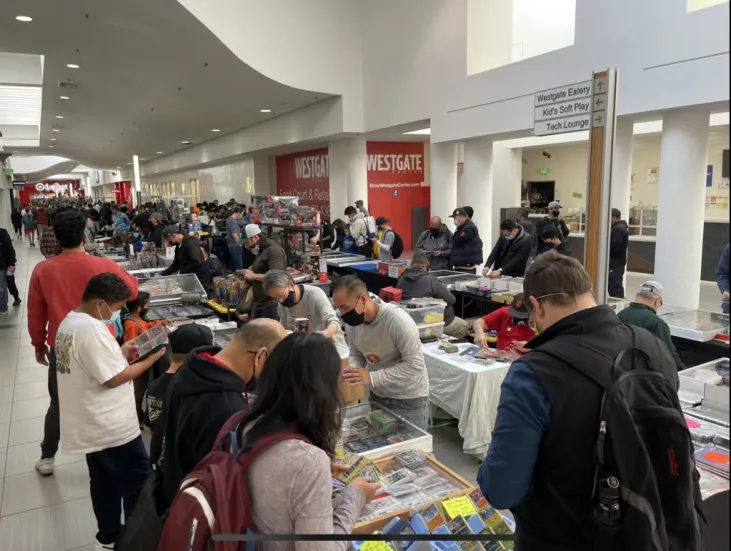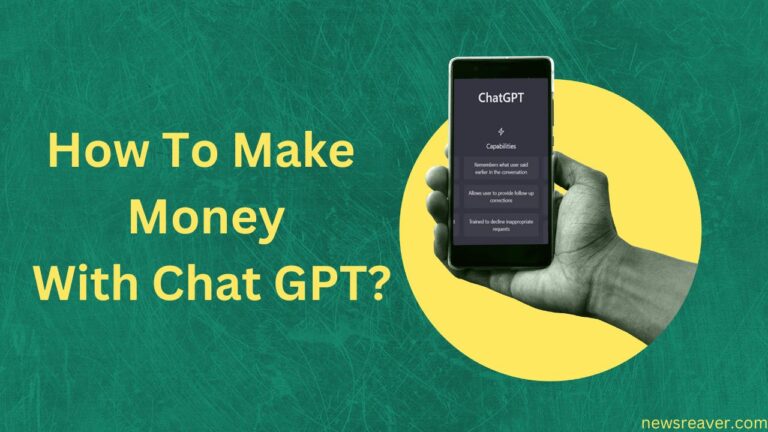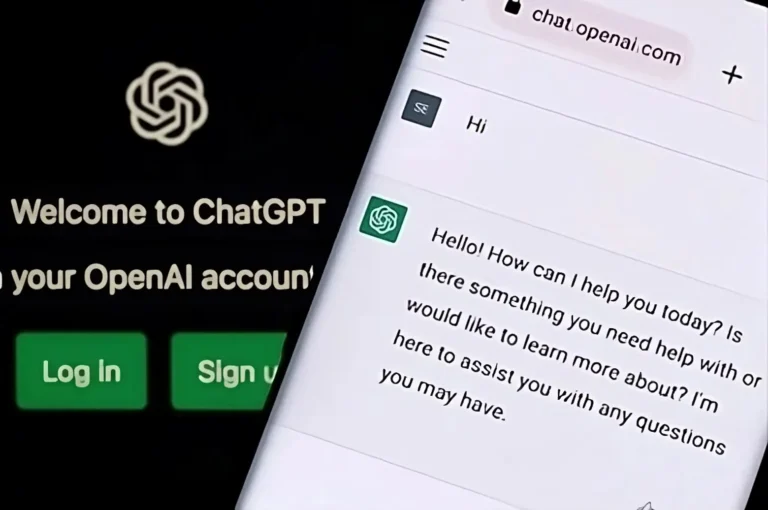How to Upload PDF to ChatGPT: A Comprehensive Guide
As the capabilities of ChatGPT expand, users are increasingly interested in leveraging this powerful AI language model for a variety of tasks, including processing PDF documents. While ChatGPT itself doesn’t directly support file uploads, there are methods to work with PDF content in combination with the model. In this comprehensive guide, we’ll walk you through the steps to effectively incorporate PDF content into your interactions with ChatGPT.
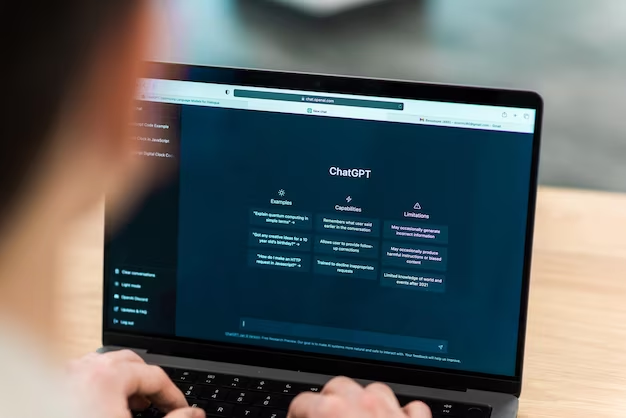
Understanding the Limitations
Before diving into the process, it’s crucial to understand that ChatGPT, in its current form, doesn’t have native support for file uploads, including PDFs. However, there are indirect methods to extract text from PDFs and incorporate that text into your interactions with ChatGPT.
Step-by-Step Guide to Incorporate PDFs into ChatGPT:
1. Convert PDF to Text:
Start by converting the text content of your PDF document into a format that can be easily used with ChatGPT. There are various tools and methods available for converting PDFs to text. You can use online converters, desktop software, or programming libraries, depending on your preferences and technical capabilities.
2. Text Extraction Tools:
Consider using tools or libraries specifically designed for text extraction from PDFs. Python libraries such as PyPDF2 or pdfminer are popular choices for extracting text from PDF documents programmatically.
3. Online Converters:
If you prefer a user-friendly approach, many online converters allow you to upload a PDF and receive the extracted text. Websites like SmallPDF or PDFtoText offer such services. Upload your PDF, convert it to text, and download the result.
4. Save Extracted Text:
Once you’ve obtained the text content from the PDF, save it in a plain text file format, such as .txt. This text file will be the input that you can use with ChatGPT.
5. Prepare Text for Interaction:
Depending on the length of the extracted text, you may want to format it into manageable segments for interaction with ChatGPT. You can divide the text into paragraphs or chunks to ensure coherent and contextually relevant responses from ChatGPT.
6. Use ChatGPT for Text Interaction:
With the extracted text prepared, you can now use ChatGPT for text-based interactions. Many online platforms and interfaces allow you to input text and receive responses. OpenAI’s official platform, chat.openai.com, is one such interface where you can input your prepared text for interaction.
7. Consider API Integration:
For more advanced users and developers, OpenAI offers an API that allows seamless integration of ChatGPT into applications and workflows. You can programmatically send requests to the API, passing the extracted text as input and receiving the model’s responses.
Tips for Effective Interaction:
1. Contextual Prompts:
When interacting with ChatGPT using the extracted text, provide contextual prompts or questions to guide the model’s responses. This helps in generating more relevant and coherent answers.
2. Manage Response Length:
Keep in mind that ChatGPT has limitations on response length. If your extracted text is extensive, you may need to manage the input length to fit within the model’s constraints.
3. Experiment with Temperature and Max Tokens:
Adjust the temperature and max tokens parameters during interaction to control the randomness and length of generated responses. Experiment with these settings to achieve the desired output.
4. Iterative Interactions:
If the initial response from ChatGPT requires refinement, consider iteratively interacting with the model. You can refine and narrow down the information through successive interactions.
Potential Use Cases:
1. Research Assistance:
Use ChatGPT to further explore or elaborate on information extracted from research papers or documents in PDF format.
2. Content Summarization:
Leverage ChatGPT to generate concise summaries or explanations based on the content extracted from PDFs.
3. Question-Answering:
Pose questions related to the extracted text, and use ChatGPT to generate detailed and informative answers.
4. Language Translation:
If the extracted text is in a language other than English, use ChatGPT for language translation tasks by formulating translation prompts.
Conclusion:
While itself doesn’t support direct PDF uploads, you can seamlessly integrate PDF content into your interactions by converting the text and using it as input for the model. This approach allows you to leverage ChatGPT’s language capabilities to explore, analyze, and generate responses based on the information extracted from PDF documents. By following this step-by-step guide and considering the tips provided, you can effectively incorporate PDF content into your interactions, opening up a range of possibilities for text-based AI interactions.